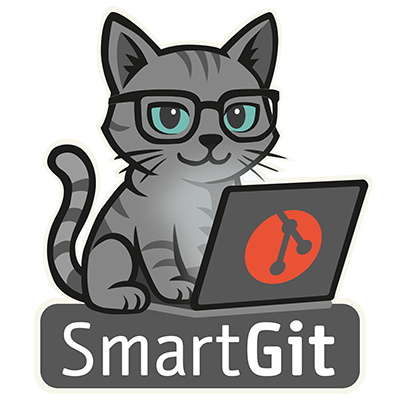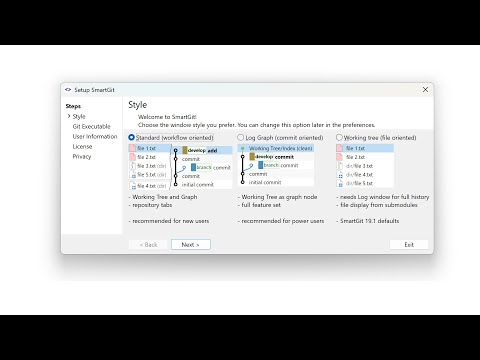
SmartGit offers three distinct Main Windows, each tailored to different workflows and user preferences:
- The Standard Window offers a best-practice interface, ideal for users who are not yet deeply familiar with Git.
- The Log Window is built for power users who need complete control over every aspect of Git.
- The Working Tree Window is ideal for users with a file-centric workflow and is especially helpful when working with submodules.
Standard Window – All-in-One Simplicity

The Standard Window opens each repository in its own tab, allowing parallel operations across projects. It clearly separates local file changes from commits and graph-based tasks. Optimized for feature branches, pull requests, and CI/CD workflows, it helps prevent common Git mistakes that can lead to complex repository states.
Learn moreLog Window – Complete Commit History at a Glance

The Log Window focuses on the commit history and provides a detailed, graphical view of your repository’s structure. It shows all branches, commits, pull requests, and the working tree, which is represented as a virtual commit node. Advanced operations like reordering, squashing, and interactive rebasing are directly accessible, making it easy to review and adjust your project history.
Learn moreWorking Tree – File-Centric Efficiency

The Working Tree Window provides a familiar, Explorer-like interface with separate views for Directories and Files. Files from both the main repository and its submodules are displayed together in a unified, recursive view for seamless navigation. The Journal offers a concise history of the current branch, with the option to display a second branch for quick comparisons. For a complete overview of your repository’s history, the Log Window is always just one click away.
Learn moreStill undecided? Here is a short summary:
| Working Tree | Log Window | Standard Window | |
|---|---|---|---|
| Focus | Local File changed oriented | Commit-centric | Optimized workflows |
| Best for | Power users, submodule management | Merge experts, advanced users | Beginners, teams, feature branches |
| Key Features | Clean UI, GitFlow-ready, fast submodule commits | Fine-grained control of which branches to show in commit graph, pull-request integration | Specialized views, pull-requests, continuous integration |